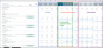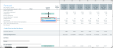Forecast tab
The Forecast tab is where all of the forecasting activity takes place by displaying historical (actual), current, and forecasted values for volume, revenue, and expenses. All data columns appear with monthly and quarterly values. You can hide or display monthly columns for each quarter. Quarter columns are always visible.
If your organization uses Axiom Capital Tracking, capital projects may also be included at the bottom of the worksheet in the Capital Tracking Projects block. This information only displays if your organization has configured your system to import project spending data from Axiom Capital Tracking.
Click thumbnail to view image
| Column | Description |
|---|---|
| [Section and row names] | Contains row headings for each line item in each section. |
| Payor | When Payor is used, this column displays the payor name. |
| Forecast Method |
Forecast methods available for a given section; the available items depend on the associated driver used. Select the desired forecast method from the drop-down provided. |
| Fixed / Variable % | By default, the percentage that displays in this cell depends on the Adjustments driver. In some cases you can input data. |
| Historical actuals by month and quarter (6-12 quarters may display) |
Quarter columns are expandable to show months in each quarter. To expand the quarter, click the plus icon ( Each section includes rows with blue input cells for entering adjustments. For example, in the Volume > IP Visits section, you can enter a percentage in the Growth Adjustment row. |
| [Current period] | Current Actual period. This column is differentiated by a dark blue header, and separates the past Actual period columns from the forecasted period columns. |
| Forecast for the future quarters/months (6-12 quarters may display) |
Quarters are displayed but can be expanded to view months. Type the forecasted amount for each quarter. NOTE: If using monthly forecasting, you can plan down to the monthly level for the current and next quarters. |
| Comments | Enter any additional information, as needed. |
Variable Percentage type and amount
By default, the variable percentage is assigned using the Adjustments driver. The variable percentage setting is located in the Variable Revenue rows in the Forecast Method column. You can select to use the variable percentage set up in the driver or use the percentage from the prior forecast. The calculation methods Expense, Other Revenue, and Salary, are affected by the variable percentage type and amount.
Click thumbnail to view image
The Fixed Variable cell displays the percentage amount from either the driver or from the prior forecast.
NOTE: You can update the percentage in the Fixed Variable cell, but once you enter a number, the number you entered remains for the duration of that forecast. When you do your next forecast, the number will display the default, and you can either leave the percentage as-is or you can change it again for the duration of the forecast.
Benefits and salaries
The total benefits for the following calc methods are calculated based on salaries from the Benefits Code assigned to the Salary Code:
- Percent of Salary
- Rate Per FTE
- Salaries